Configuring Integration Alerts
Nightfall for Google Drive allows you to configure alerts at the policy level and also at the integration level. Alerts can be sent in Google drive by using the following alert channels.
Slack
Email
Webhook
Jira Tickets
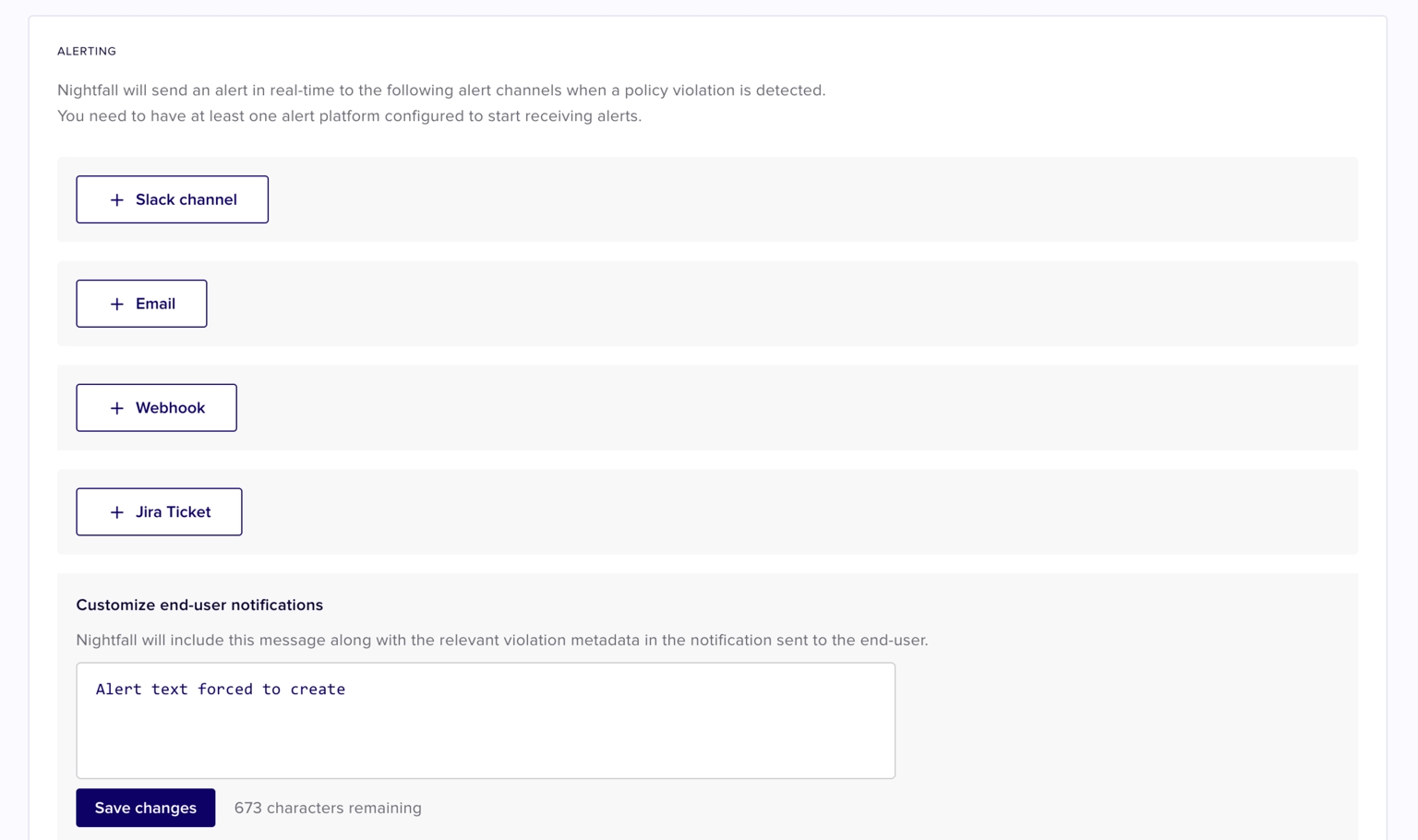
When you configure alert settings at the integration level, the alert settings apply to all the policies, created for the Google Drive integration. However, when you configure alert settings specifically for a policy, which is created in the Google Drive integration, the alert settings are applicable only for that specific policy.
This document explains how to configure alerts at the integration level. To learn about how to configure alerts at the policy level, read this document.
Prerequisites
To use Slack as an alert platform, you must first perform the required Slack configurations. You can refer to this document to learn more about how to configure Slack as an Alert platform.
To use Webhook as an alert platform, you must first perform the required Webhook configurations. You can refer to this document to learn more about how to configure Webhook as an Alert platform.
To use JIRA as an alert platform, you must have the DLP for the JIRA app installed from the Atlassian Marketplace. You can read more about the DLP for JIRA integration here.
Configure Alerts at the Integration Level
You can configure alerts at the integration level once you have installed the Nightfall for Gmail DLP integration.
To configure alerts at the integration level:
Navigate to the Gmail DLP integration
Scroll down to the Alerting section.
You can configure one or multiple alert channels.
Configuring Slack as an Alert Channel
To configure Slack as an alert channel, click + Slack channel.
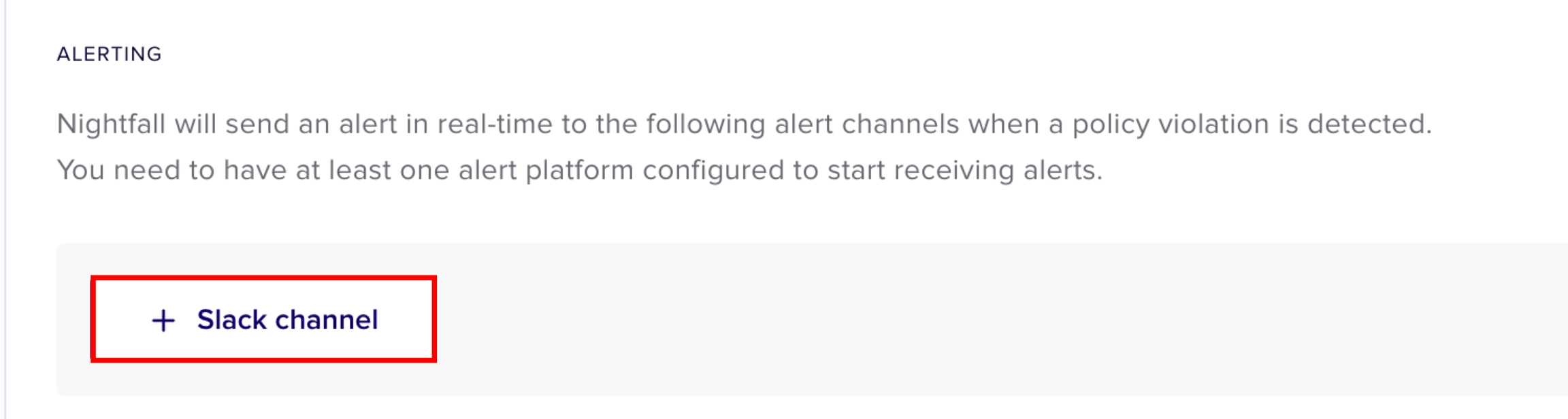
In the Slack alert channel field, enter the name of the Slack channel in which you wish to receive the alerts.
Click Save.
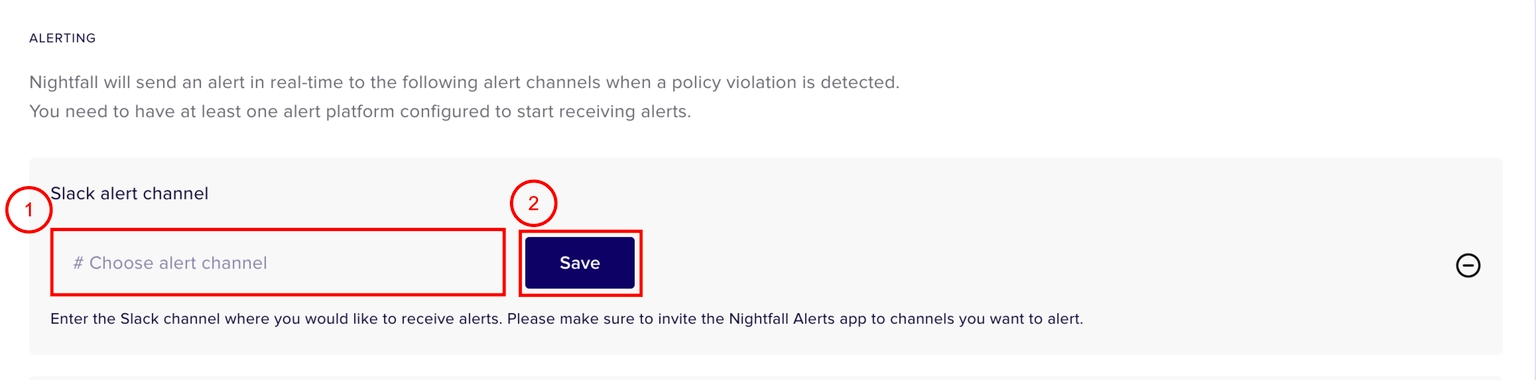
A confirmation pop-up box is displayed to confirm if the Slack channel (entered in the second step) must be used only for Gmail DLP integration or all the Nightfall integrations.
Select No, only integration level to use the Slack channel only for Gmail DLP, or select Yes, please to use the selected Slack channel for all the Nightfall integrations.
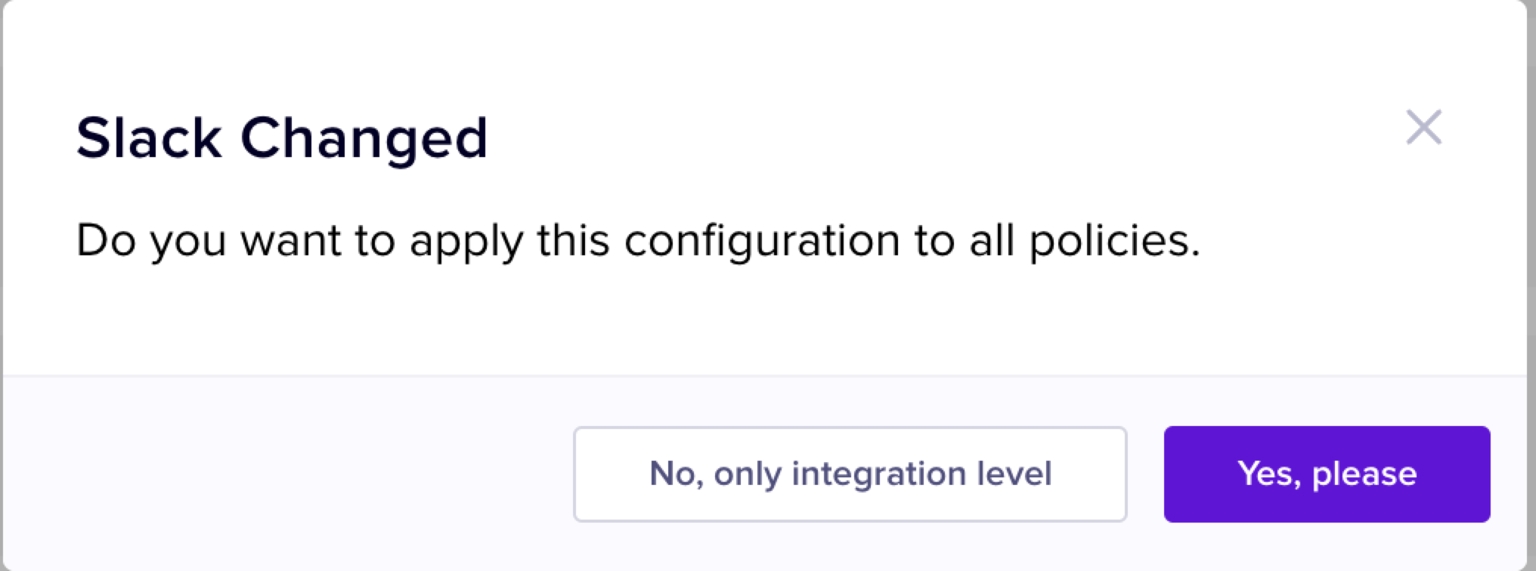
Configuring Email as an Alert Channel
Click + Email.
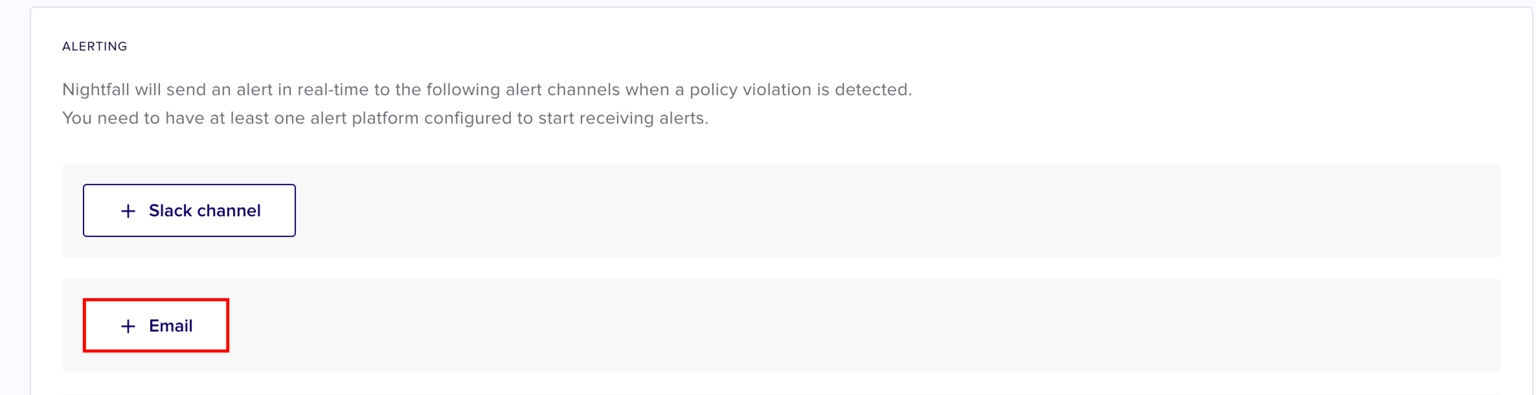
Enter the Email ID of the recipient who should receive the notifications.
Click Save.
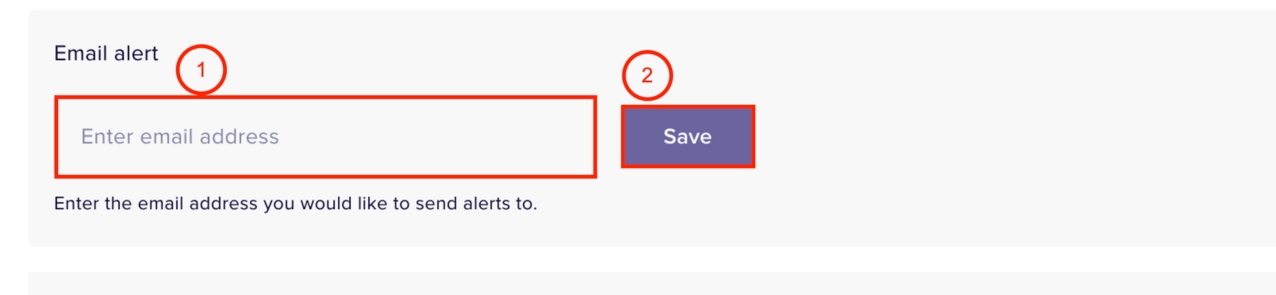
A confirmation pop-up box is displayed to confirm if the Email ID (entered in the second step) must be used only for Gmail DLP integration or all the Nightfall integrations.
Select No, only integration level to use the Slack channel only for Gmail DLP, or select Yes, please to use the selected Slack channel for all the Nightfall integrations.
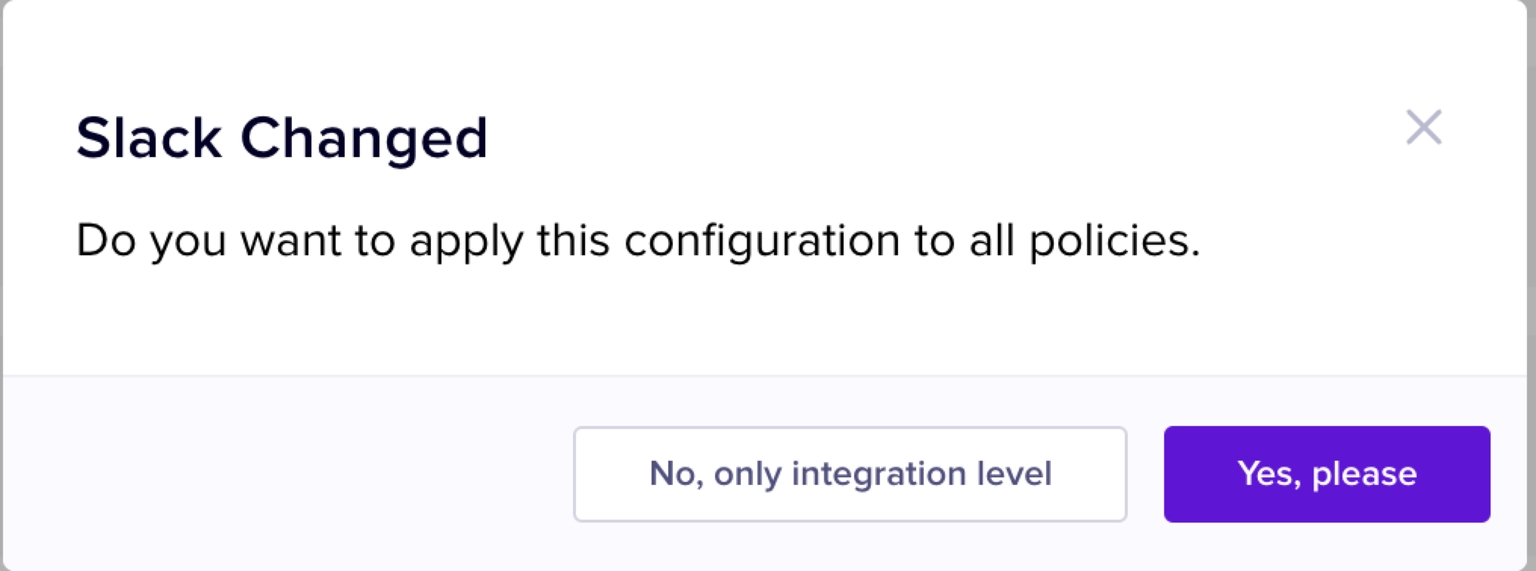
Configuring Webhook as an Alert Channel
Click + Webhook.
Enter the Webhook URL.
Click Test. If the test result is not successful, check the Webhook URL.
(Optional) Click Add Header to add headers.
Click Save.
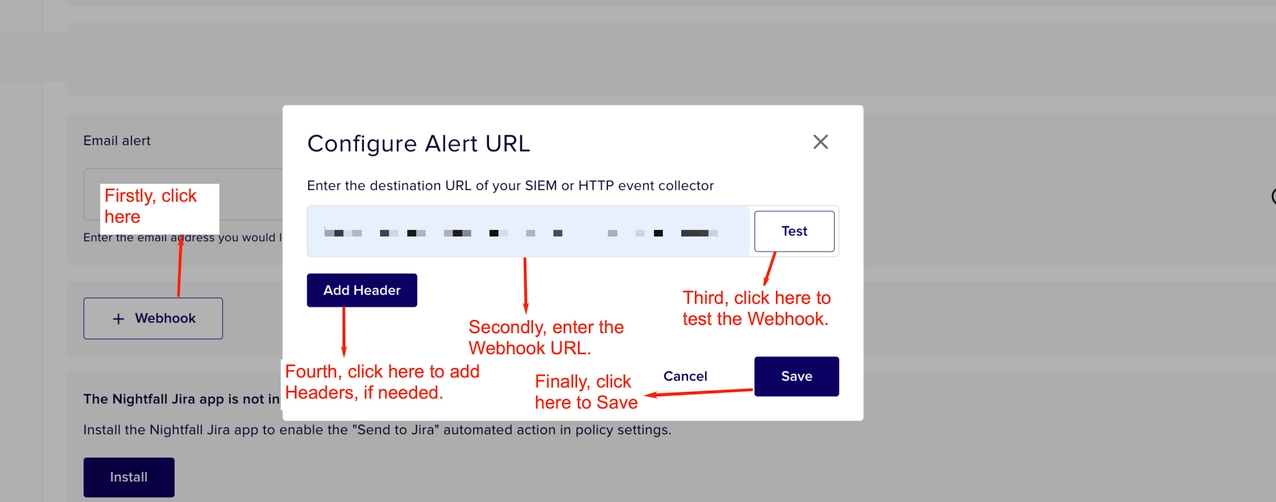
Configuring JIRA as an Alert Channel
Click + Jira Ticket.
Select a JIRA project from the Jira Project drop-down menu.
Select an issue type from the Issue Type drop-down menu.
(Optional) Add comments to be added in the JIRA ticket.
Click Save changes.
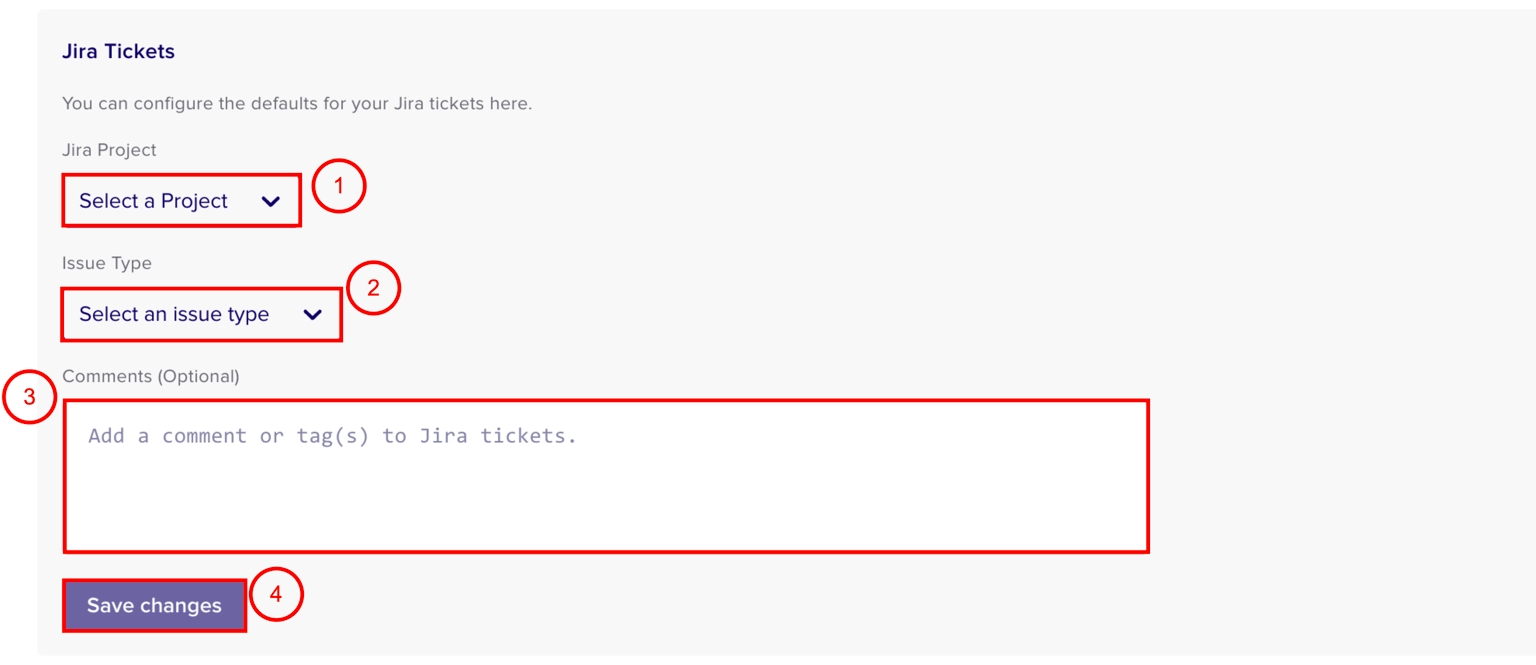
A confirmation pop-up box is displayed to confirm if the JIRA settings configured for the Gmail DLP integration must be applied to all the other Nightfall integrations too.
Select No, only integration level to use the configurations only for Gmail DLP, or select Yes, please to use the selected JIRA configurations for all the Nightfall integrations.
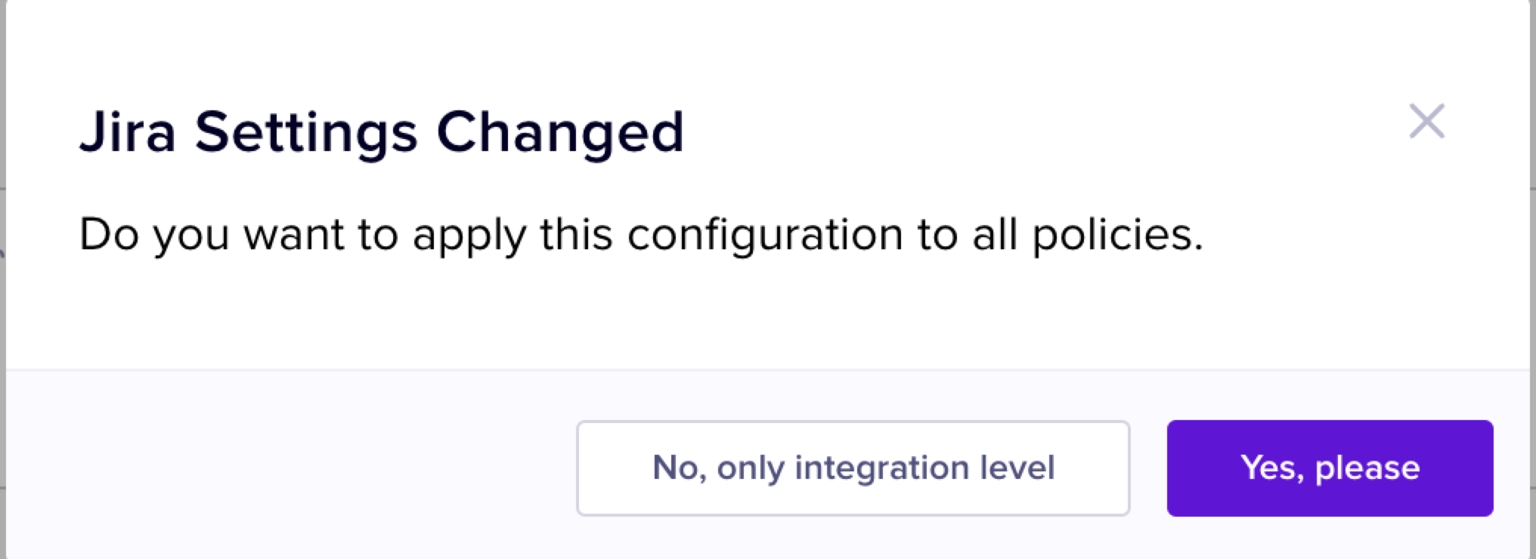
Configure End-User Notification
When a Violation occurs, Nightfall sends a notification to the end-user whose actions triggered the violation. While notifying the end-user, Nightfall also sends a text message. You can draft the text message to be sent to the end-user. This message applies to all the policies. Click Save changes once done.
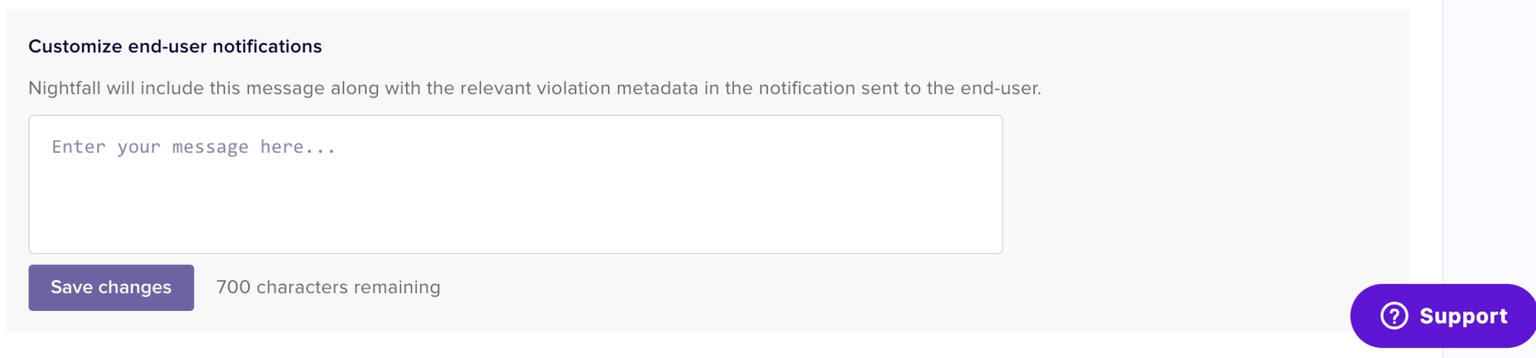
Last updated
Was this helpful?