Installing Nightfall for Google Drive
This document explains the steps to install the Nightfall for Google Drive.
Requirements
To install the Nightfall DLP for Google Drive integration, you must have the following:
A Google Workspace account, preferably a service account.
An admin user account of your organization's Google Workspace account (or any other Google Workspace account) on which you wish to install the integration.
Installation
To install Nightfall for Google Drive:
Log in to Nightfall.
Click Google Drive under the MY INTEGRATIONS section (click Show more if you are unable to view Google Drive)
Click Begin Setup.
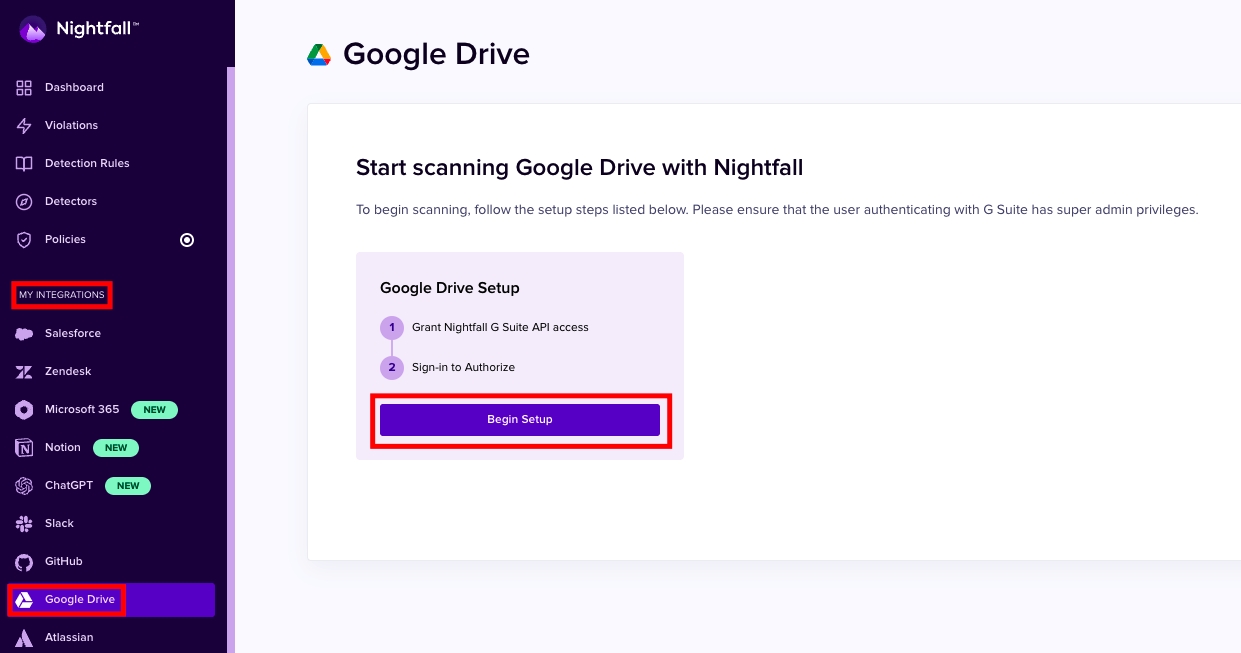
The access permission page is displayed as follows. Copy the client ID and Scopes ID generated.
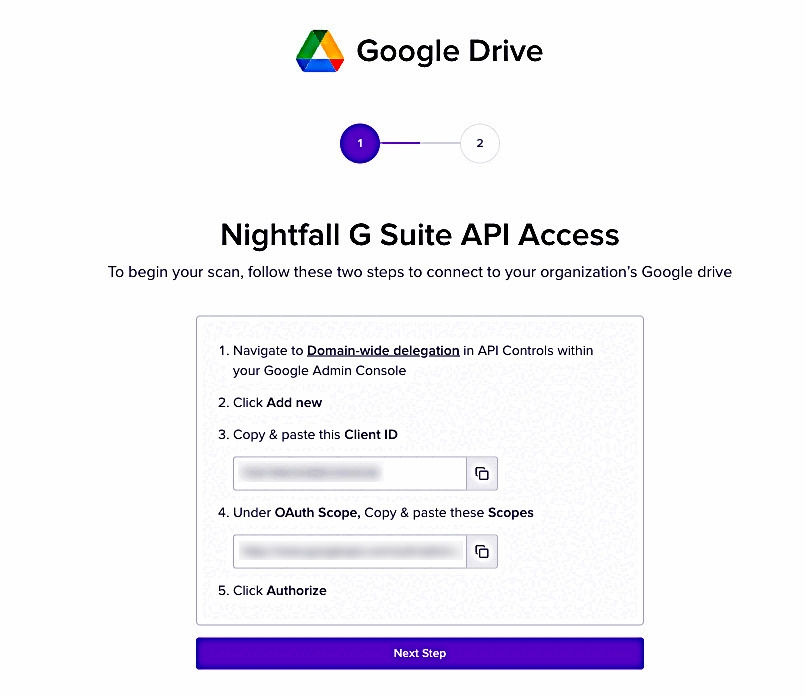
Login to your Google Workspace with an admin account.
Click the menu icon.
Select Admin.
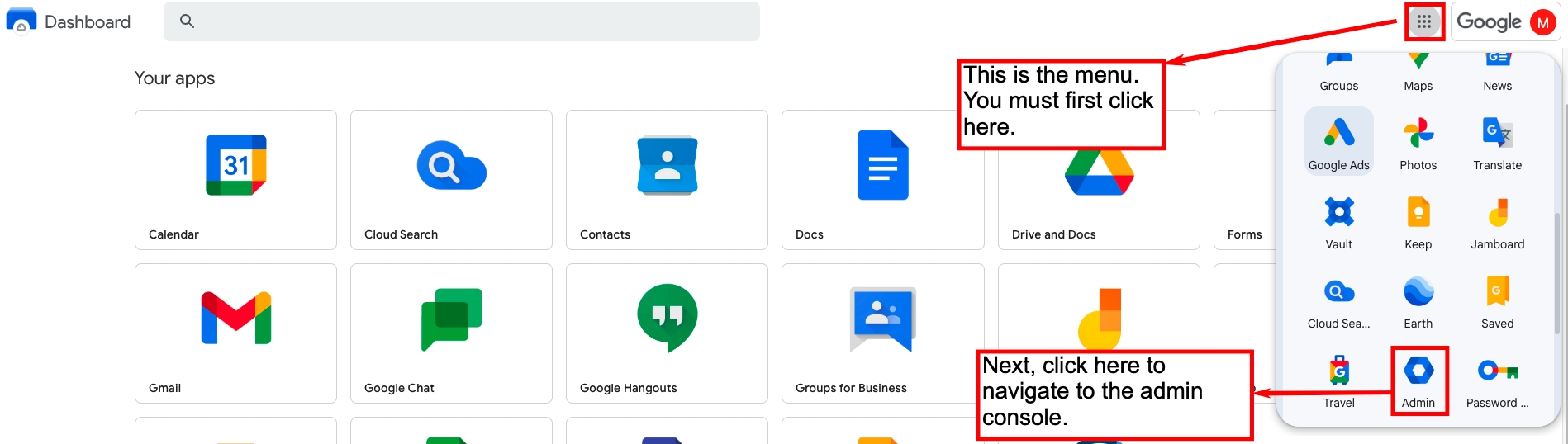
In the Admin console left pane, expand Security and then expand Access and data control.
Click API controls.
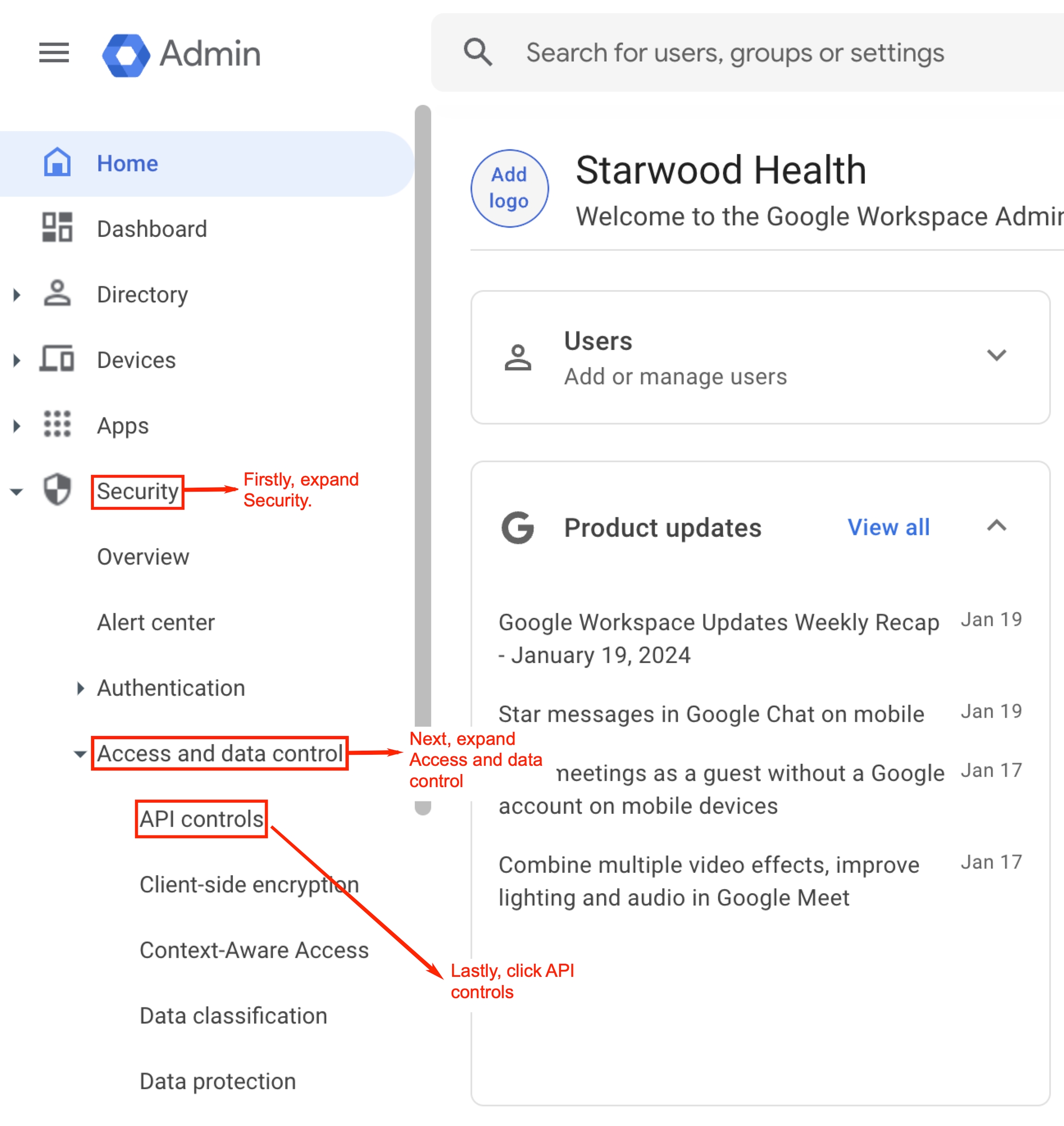
Click MANAGE DOMAIN WIDE DELEGATION under Domain wide delegation.
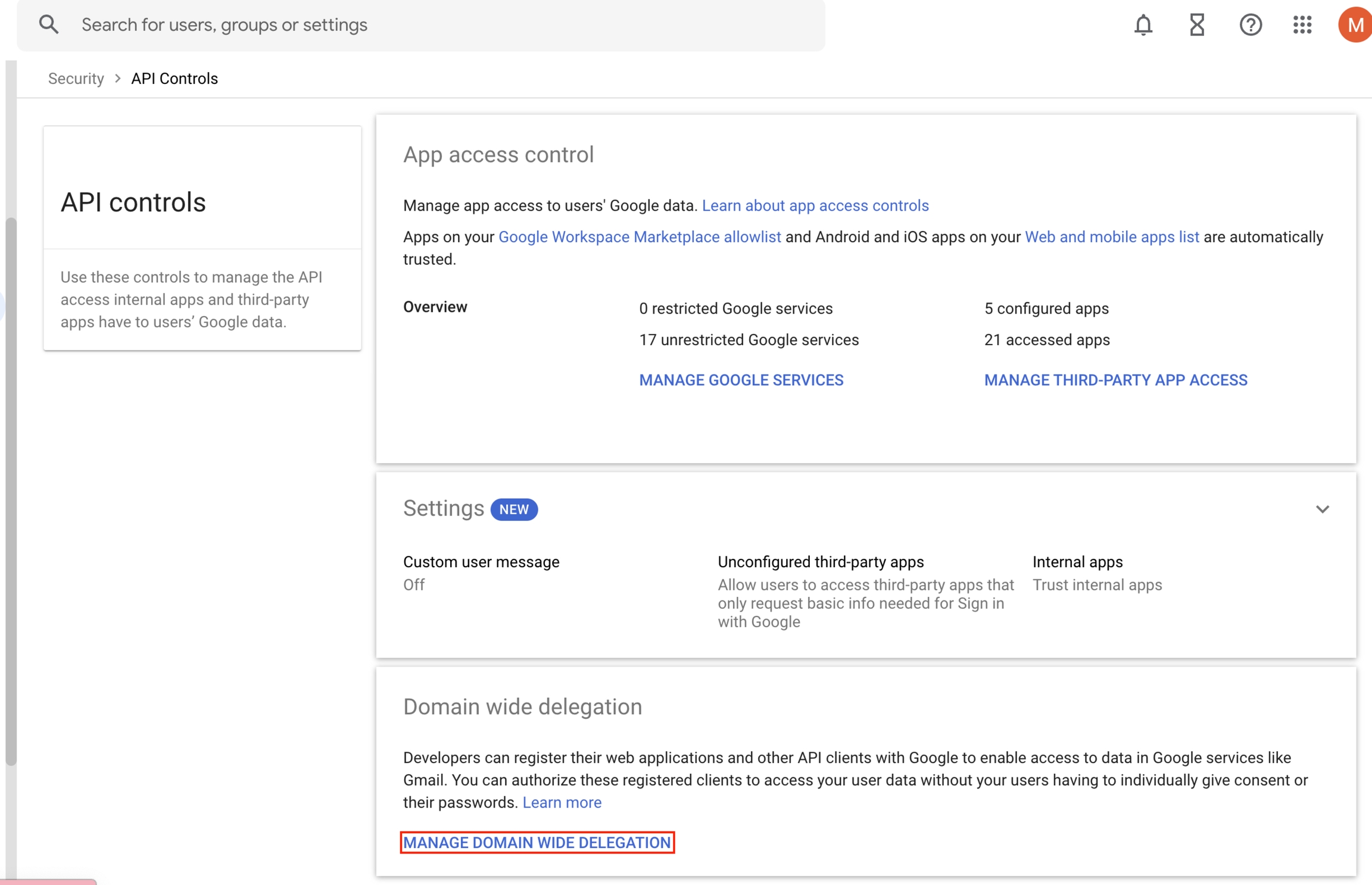
Click Add New.
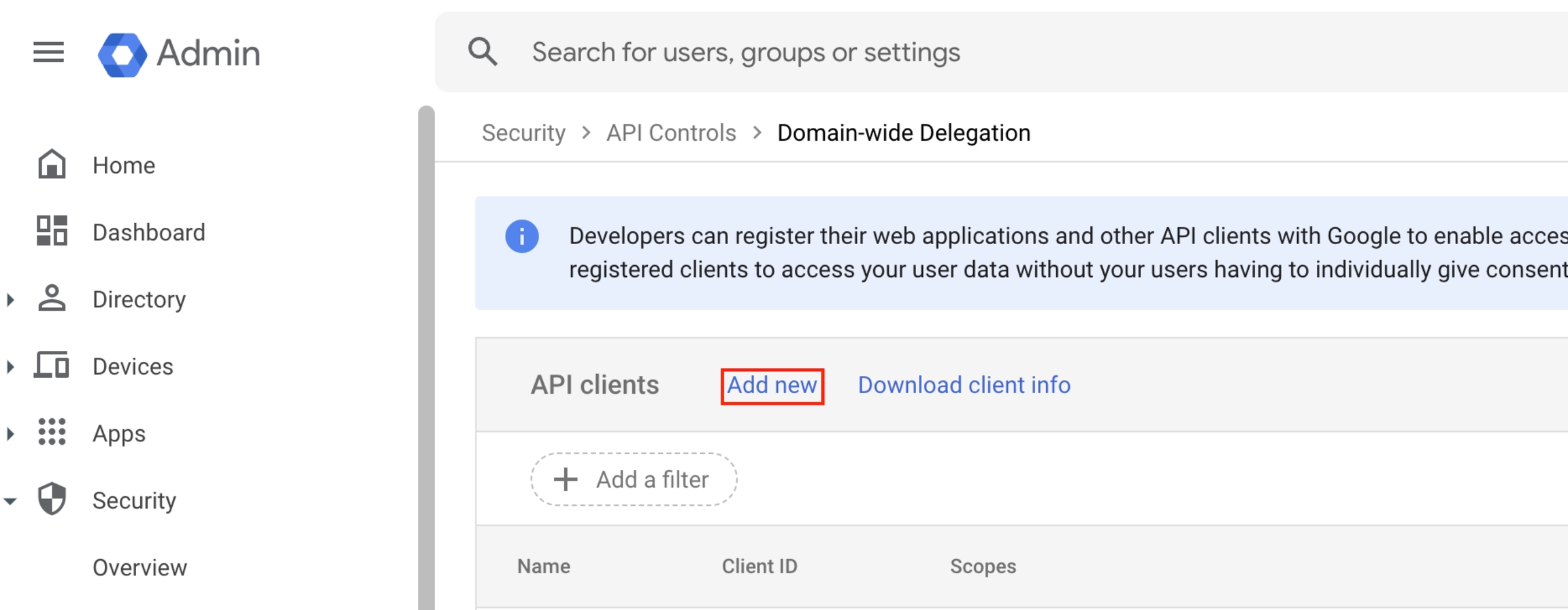
Paste the Client ID copied from the Nightfall app, in the Client ID field.
Paste the Scopes ID copied from the Nightfall app, under OAuth Scope field. Use comma to add multiple scope IDs.
Click AUTHORIZE.
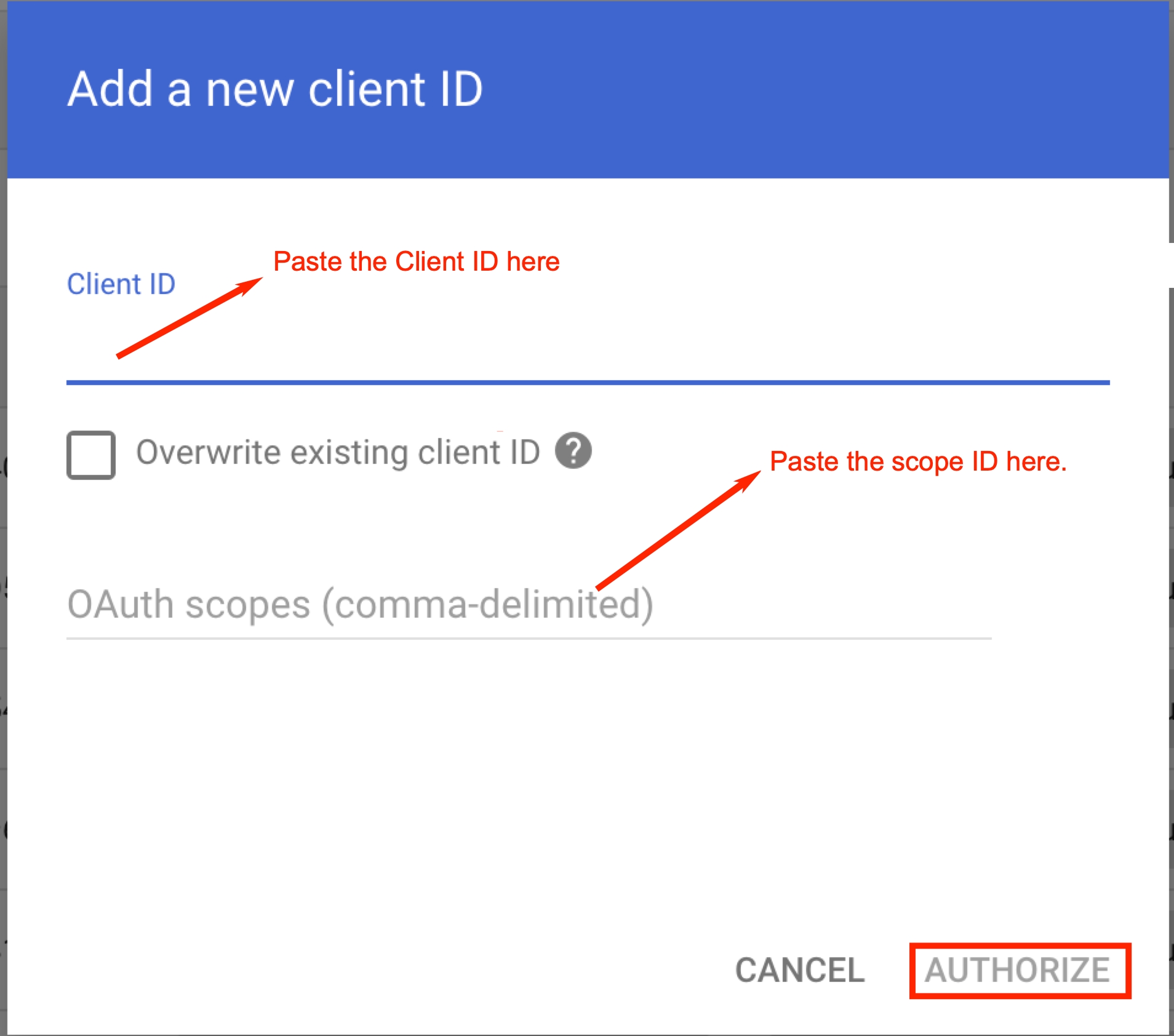
Return to the Nightfall app and click Next Step.
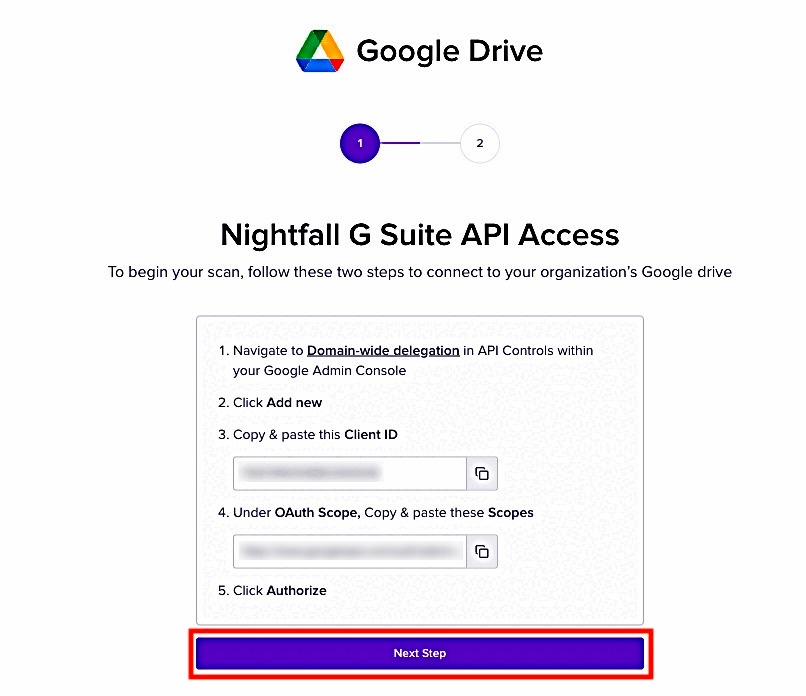
Click Connect.
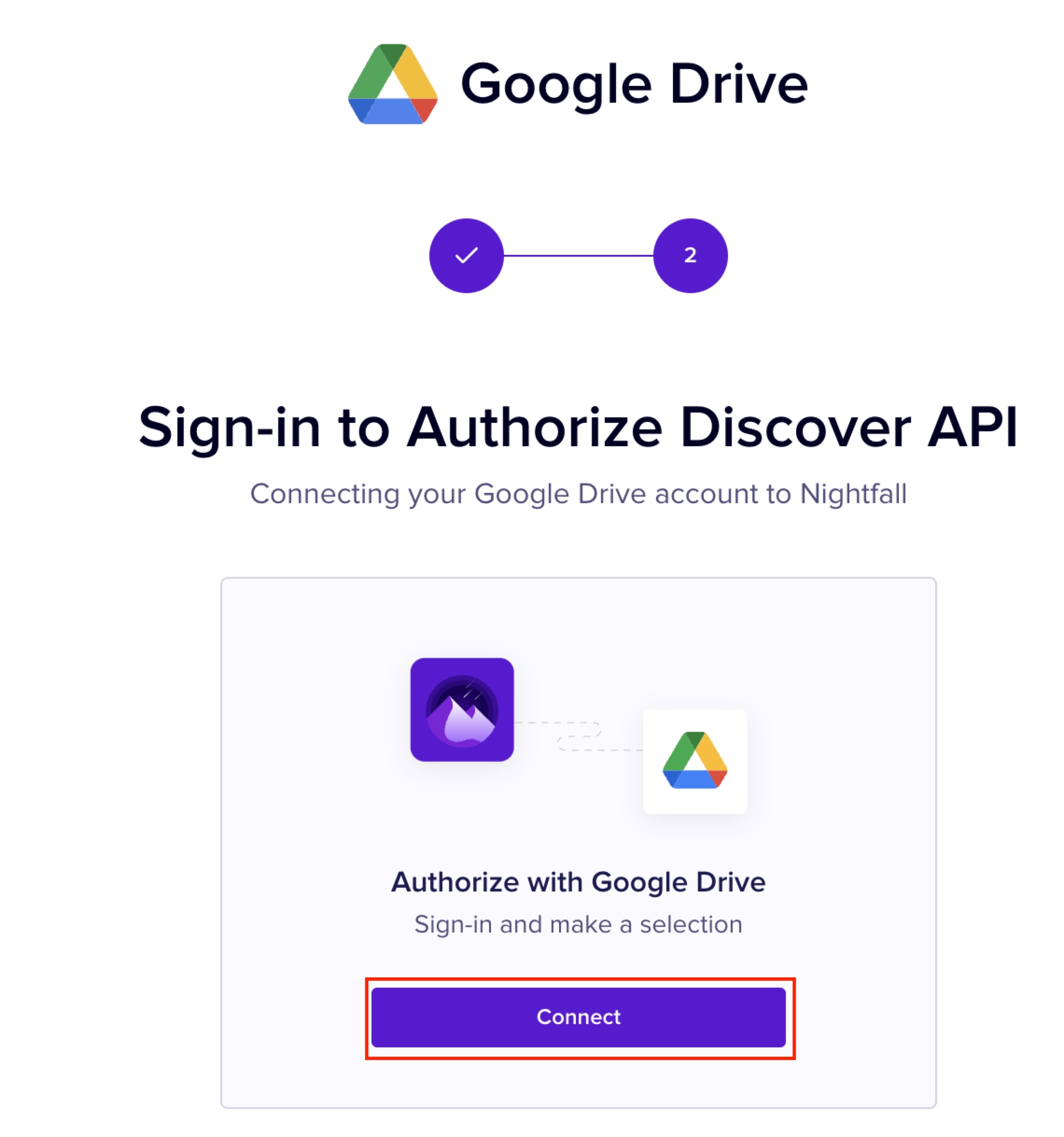
Once the installation is completed, you can view the details of your Google Drive in the Nightfall app.
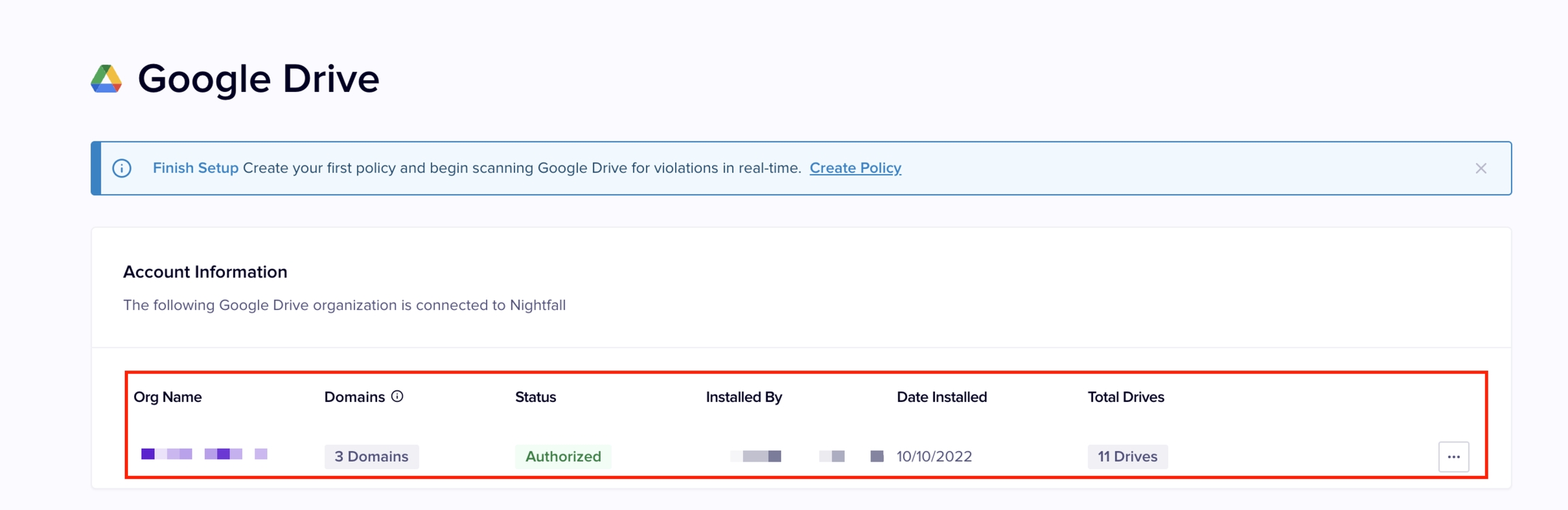
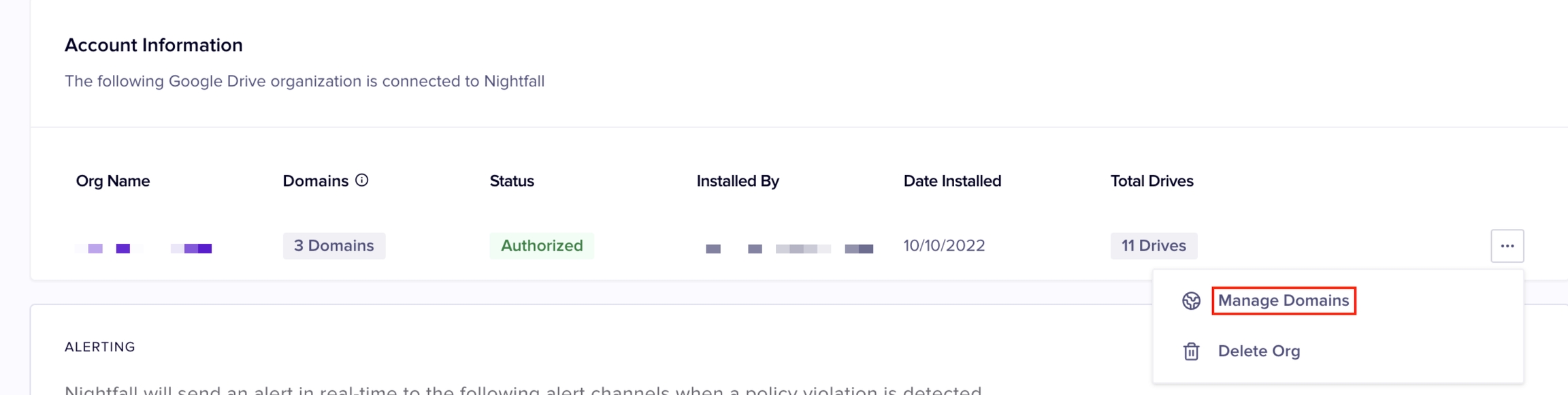
Last updated
Was this helpful?